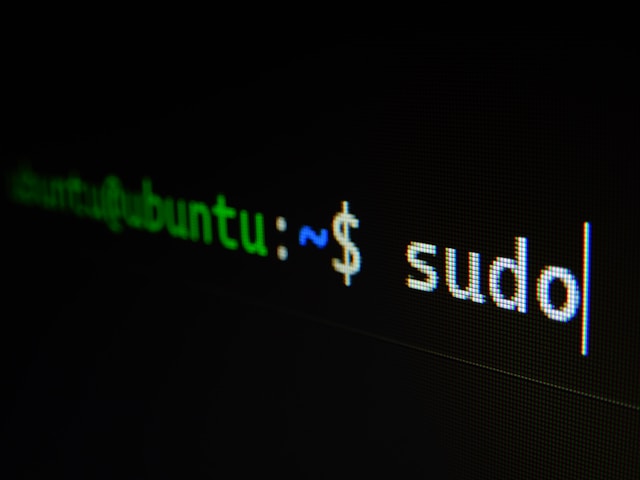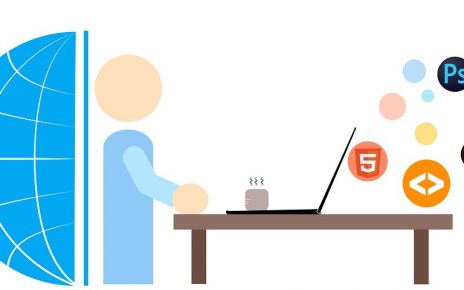Install and Configure Vagrant
To begin, ensure Vagrant is installed and configured on your macOS. You can download Vagrant from the official website. After installation, verify it by running:
vagrant --versionInstall and Configure VirtualBox
Next, download and install VirtualBox from the official website. Verify the installation by running:
VBoxManage --versionVagrant Configuration
Create a Vagrantfile to define the virtual machines and their configurations. Below is the complete code for setting up a LAMP server with two VMs: one for the web server and one for the database.
# -*- mode: ruby -*-
# vi: set ft=ruby :
Vagrant.configure("2") do |config|
config.vm.define "master" do |master|
master.vm.hostname = "master"
master.vm.box = "bento/ubuntu-18.04"
master.vm.network "private_network", ip: "192.168.100.100"
master.vm.provider "virtualbox" do |vb|
vb.memory = "2048"
vb.cpus = 2
end
master.vm.provision "shell", inline: <<-SHELL
sudo apt-get update -y
sudo apt-get upgrade -y
sudo apt-get install php7.2-cli php7.2-common php7.2-fpm php7.2-mysql php7.2-curl -y
sudo apt-get install php7.2-json php7.2-cgi php7.2-gd php-pclzip php7.2-zip php7.2-xml -y
sudo apt-get install php7.2 php-common php7.2-readline php7.2-mbstring php7.2-intl -y
sudo apt-get install gcc make autoconf libc-dev pkg-config -y
sudo apt-get install nginx git curl vim libmcrypt-dev zip unzip -y
sudo apt-get install software-properties-common -y
sudo service nginx start
sudo service php7.2-fpm start
cd /vagrant
curl -sS https://getcomposer.org/installer | php
sudo mv composer.phar /usr/local/bin/composer
sudo chmod 755 /usr/local/bin/composer
sudo cp ./default /etc/nginx/sites-enabled/default
sudo service nginx restart
sudo service php7.2-fpm restart
sudo systemctl enable nginx
sudo systemctl enable php7.2-fpm
composer install --prefer-source
composer update --prefer-source
composer dump-autoload
composer cache:clear
composer cache-clear
composer clear:cache
composer clear-cache
php artisan cache:clear
php artisan config:cache
php artisan route:cache
SHELL
end
config.vm.define "db" do |db|
db.vm.hostname = "db"
db.vm.box = "bento/ubuntu-18.04"
db.vm.network "private_network", ip: "192.168.200.200"
db.vm.network "forwarded_port", guest: 3306, host: 3306
db.vm.provider "virtualbox" do |vb|
vb.memory = "2048"
vb.cpus = 2
end
db.vm.provision "shell", inline: <<-SHELL
sudo apt-get update -y
sudo apt-get upgrade -y
sudo apt-get install software-properties-common -y
sudo ufw enable
sudo ufw allow mysql
sudo ufw allow 3306/tcp
sudo iptables -A INPUT -p tcp --destination-port 3306 -j ACCEPT
debconf-set-selections <<< 'mysql-server mysql-server/root_password password root'
debconf-set-selections <<< 'mysql-server mysql-server/root_password_again password root'
sudo apt-get install mysql-server mysql-client -y
sudo sed -i -e 's/bind-address/#bind-address/g' /etc/mysql/mysql.conf.d/mysqld.cnf
sudo sed -i -e 's/skip-external-locking/#skip-external-locking/g' /etc/mysql/mysql.conf.d/mysqld.cnf
mysql -u root -proot -e "GRANT ALL PRIVILEGES ON *.* TO 'root'@'%' IDENTIFIED BY 'root'; FLUSH privileges;"
sudo service mysql restart
SHELL
end
endLearn how to set up a LAMP server using Vagrant on a macOS local machine. Follow detailed instructions to install and configure Vagrant and VirtualBox, and create a Vagrantfile to define virtual machines for a web server and a database server, including the necessary provisioning scripts to install and configure PHP, Nginx, MySQL, and other essential tools.