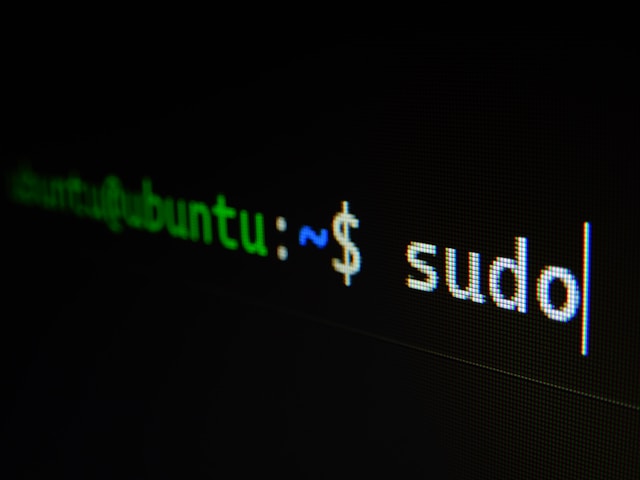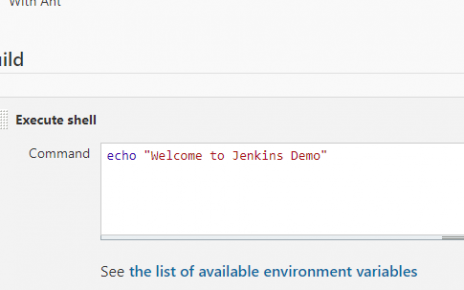This guide will walk you through setting up two Vagrant machines and installing Nagios, a powerful monitoring system, on an Ubuntu environment. We will cover the Vagrant configuration, software installation, and Nagios setup with detailed explanations and examples of command prompt instructions.
Vagrant Configuration
First, create a Vagrantfile to configure your virtual machines. The Vagrantfile defines two machines: master and remote, both running Ubuntu 18.04.
Vagrantfile Example
Vagrant.configure("2") do |config|
config.vm.define "master" do |master|
master.vm.hostname = "master"
master.vm.box = "bento/ubuntu-18.04"
master.vm.network "private_network", ip: "192.168.33.100"
master.vm.provider "virtualbox" do |vb|
vb.memory = "2048"
vb.cpus = 2
end
end
config.vm.define "remote" do |remote|
remote.vm.hostname = "remote"
remote.vm.box = "bento/ubuntu-18.04"
remote.vm.network "private_network", ip: "192.168.33.200"
remote.vm.provider "virtualbox" do |vb|
vb.memory = "2048"
vb.cpus = 2
end
end
endThis configuration sets up two virtual machines with specified hostnames, IP addresses, and resources (memory and CPUs).
Updating and Upgrading the System
Before installing any software, update and upgrade the system to ensure all packages are up-to-date.
sudo apt-get update
sudo apt-get upgradesudo apt-get update: Updates the package list.sudo apt-get upgrade: Upgrades all installed packages to the latest version.
Installing Required Packages
Install the necessary packages for building Nagios and its plugins.
sudo apt-get install make wget build-essential unzip openssl libssl-dev -y
sudo apt-get install apache2 php libapache2-mod-php php-gd libgd-dev -y
sudo apt-get install autoconf gcc libc6 -yThese commands install essential development tools, Apache, PHP, and other dependencies required for Nagios.
Adding Nagios User and Group
Create a user and group for Nagios.
sudo adduser nagios
# Enter and confirm the password
sudo groupadd nagcmd
sudo usermod -a -G nagcmd nagios
sudo usermod -a -G nagcmd www-datasudo adduser nagios: Creates a new user namednagios.sudo groupadd nagcmd: Creates a new group namednagcmd.sudo usermod -a -G nagcmd nagios: Addsnagiosuser to thenagcmdgroup.sudo usermod -a -G nagcmd www-data: Addswww-data(Apache user) to thenagcmdgroup.
Preparing for Nagios Installation
Create a directory for Nagios installation files and verify GCC installation.
cd /vagrant
sudo mkdir ng-install
cd ng-install
gcc -vcd /vagrant: Change to the shared Vagrant directory.sudo mkdir ng-install: Create a directory for installation files.cd ng-install: Change to the new directory.gcc -v: Verify GCC installation.
Downloading and Extracting Nagios
Download and extract the Nagios source files.
sudo wget https://assets.nagios.com/downloads/nagioscore/releases/nagios-4.4.5.tar.gz
sudo tar xzf nagios-4.4.5.tar.gz
cd nagios-4.4.5sudo wget ...: Downloads the Nagios tarball.sudo tar xzf ...: Extracts the tarball.cd nagios-4.4.5: Change to the Nagios source directory.
Configuring and Installing Nagios
Configure and install Nagios.
sudo ./configure --with-command-group=nagcmd \
--with-httpd-conf=/etc/apache2/sites-available \
--prefix=/usr/local/nagios --sysconfdir=/etc/nagios \
--host=arm
sudo make all
sudo make install-groups-users
sudo make install
sudo make install-init
sudo make install-daemoninit
sudo make install-config
sudo make install-commandmode
sudo make install-exfoliation
sudo make install-webconfsudo ./configure ...: Configures Nagios with specified options.sudo make all: Compiles the Nagios source code.sudo make install-groups-users: Creates required users and groups.sudo make install: Installs Nagios binaries.sudo make install-init: Installs the init script.sudo make install-daemoninit: Installs the daemon initialization script.sudo make install-config: Installs sample configuration files.sudo make install-commandmode: Configures the permissions on the external command directory.sudo make install-exfoliation: Installs the Exfoliation theme for the Nagios web interface.sudo make install-webconf: Installs the Apache configuration files for Nagios.
Setting Up Event Handlers and Apache Modules
Copy event handlers and enable necessary Apache modules.
sudo cp -R contrib/eventhandlers/ /usr/local/nagios/libexec
sudo chown -R nagios:nagios /usr/local/nagios/libexec/eventhandlers
sudo a2enmod cgi
sudo a2enmod rewritesudo cp -R ...: Copies event handlers to the appropriate directory.sudo chown -R ...: Changes ownership of the event handlers.sudo a2enmod cgi: Enables the CGI module in Apache.sudo a2enmod rewrite: Enables the rewrite module in Apache.
Starting Services
Reload the systemd manager configuration, start, and enable Apache and Nagios services.
sudo systemctl daemon-reload
sudo systemctl start apache2
sudo systemctl start nagios
sudo systemctl enable apache2
sudo systemctl enable nagiossudo systemctl daemon-reload: Reloads the systemd manager configuration.sudo systemctl start ...: Starts the specified services.sudo systemctl enable ...: Enables the specified services to start on boot.
Setting Up Nagios Web Interface
Create an admin user for the Nagios web interface and restart services.
sudo htpasswd -c /etc/nagios/htpasswd.users nagiosadmin
# Enter and confirm the password
sudo systemctl restart apache2
sudo systemctl restart nagiossudo htpasswd -c ...: Creates a new HTTP basic authentication user for Nagios.sudo systemctl restart ...: Restarts Apache and Nagios services.
Installing Nagios Plugins
Download, extract, configure, and install Nagios plugins.
cd /vagrant/ng-install
sudo wget http://www.nagios-plugins.org/download/nagios-plugins-2.2.1.tar.gz
sudo tar xzf nagios-plugins-2.2.1.tar.gz
cd nagios-plugins-2.2.1
sudo ./configure --with-nagios-user=nagios --with-nagios-group=nagios --with-openssl
sudo make
sudo make installsudo wget ...: Downloads the Nagios plugins tarball.sudo tar xzf ...: Extracts the tarball.cd nagios-plugins-2.2.1: Change to the Nagios plugins source directory.sudo ./configure ...: Configures the plugins with specified options.sudo make: Compiles the plugins.sudo make install: Installs the plugins.
Configuring Firewall
Allow Apache through the firewall and reload the firewall rules.
sudo ufw allow Apache
sudo ufw reloadsudo ufw allow Apache: Allows Apache through the firewall.sudo ufw reload: Reloads the firewall rules.
Accessing Nagios Web Interface
Create an admin user for the Nagios web interface.
sudo htpasswd -c /usr/local/nagios/etc/htpasswd.users nagiosadmin
# Enter and confirm the passwordAccess the Nagios web interface by navigating to http://192.168.33.100/nagios/ and log in using the username nagiosadmin and the password you set earlier.
Conclusion
By following this guide, you will have a fully functional Nagios setup on your Vagrant environment. This setup will help you monitor your systems effectively.