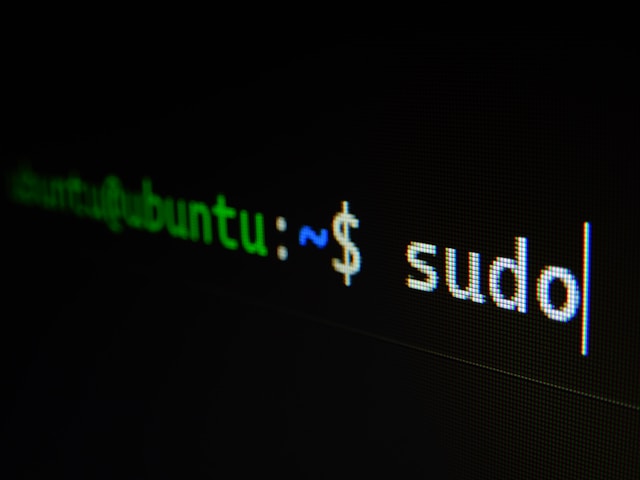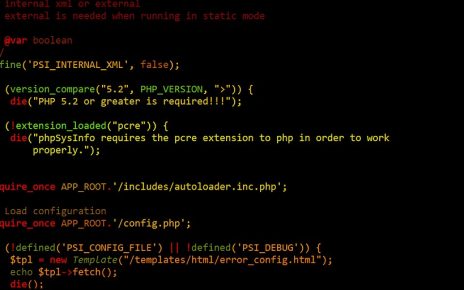In this guide, we will walk through setting up Ansible, Java, and Zookeeper on an Ubuntu system using various command-line instructions. This tutorial is designed for IT professionals and will include explanations of each command and its purpose.
Step 1: Update Package List
First, update the package list to ensure you have the latest information about the newest versions of packages and their dependencies:
sudo apt-get updatesudo: Executes the command as a superuser.apt-get: A package handling utility in Ubuntu.update: Fetches the latest list of available packages from the repositories.
Step 2: Install Essential Packages
Next, install some essential packages that will be needed for our setup:
sudo apt install software-properties-commoninstall: Installs the specified package.software-properties-common: Provides an abstraction of the used apt repositories.
Step 3: Install Ansible and Other Tools
Install Ansible along with some other necessary tools:
sudo apt-get install ansible git curl sshpass telnet -yansible: An automation tool for configuration management.git: A version control system.curl: A tool for transferring data with URLs.sshpass: A non-interactive ssh password provider.telnet: A user interface to communicate with another host using the Telnet protocol.-y: Automatically answers ‘yes’ to all prompts.
Step 4: Set Up Directory Structure
Create the necessary directory structure for Zookeeper:
pwd
> /vagrant/master/ansible
mkdir data1 data2 files
mkdir files/etc files/opt
mkdir files/opt/zookeeper
mkdir data1/zookeeper
mkdir files/opt/zookeeper/conf/pwd: Prints the current working directory.mkdir: Creates directories. The structure includes directories for data, configuration files, and Zookeeper-specific directories.
Step 5: Install Java
Install Java Runtime Environment (JRE) and Java Development Kit (JDK):
sudo apt-get install default-jre
sudo apt-get install default-jdk
sudo apt install openjdk-8-jdkdefault-jre: Installs the default JRE.default-jdk: Installs the default JDK.openjdk-8-jdk: Installs OpenJDK version 8.
Step 6: Download and Set Up Zookeeper
Download and extract Zookeeper, then copy configuration files to the appropriate directories:
wget http://www-us.apache.org/dist/zookeeper/stable/apache-zookeeper-3.5.6.tar.gz
tar xzf apache-zookeeper-3.5.6.tar.gz
cp apache-zookeeper-3.5.6/conf/zoo_sample.cfg files/opt/zookeeper/conf/zoo.cfg
cp apache-zookeeper-3.5.6/conf/log4j.properties files/opt/zookeeper/conf/wget: Downloads files from the web.tar xzf: Extracts the gzipped tar file.cp: Copies files to the specified location.
Step 7: Configure Vagrant for Multiple Nodes
Finally, set up a Vagrantfile to create multiple virtual machines for the Zookeeper cluster:
config.vm.define "master" do |master|
master.vm.hostname = "master"
master.vm.box = "bento/ubuntu-18.04"
master.vm.network "private_network", ip: "192.168.33.100"
master.vm.provider "virtualbox" do |vb|
vb.memory = "2048"
vb.cpus = 2
end
end
config.vm.define "node1" do |node1|
node1.vm.hostname = "node1"
node1.vm.box = "bento/ubuntu-18.04"
node1.vm.network "private_network", ip: "192.168.33.10"
node1.vm.provider "virtualbox" do |vb|
vb.memory = "2048"
vb.cpus = 2
end
end
config.vm.define "node2" do |node2|
node2.vm.hostname = "node2"
node2.vm.box = "bento/ubuntu-18.04"
node2.vm.network "private_network", ip: "192.168.33.20"
node2.vm.provider "virtualbox" do |vb|
vb.memory = "2048"
vb.cpus = 2
end
end
# Repeat similar blocks for node3 to node7config.vm.define: Defines a new virtual machine.vm.hostname: Sets the hostname of the VM.vm.box: Specifies the Vagrant box to use.vm.network: Configures network settings.vm.provider: Configures provider-specific settings like memory and CPU allocation.