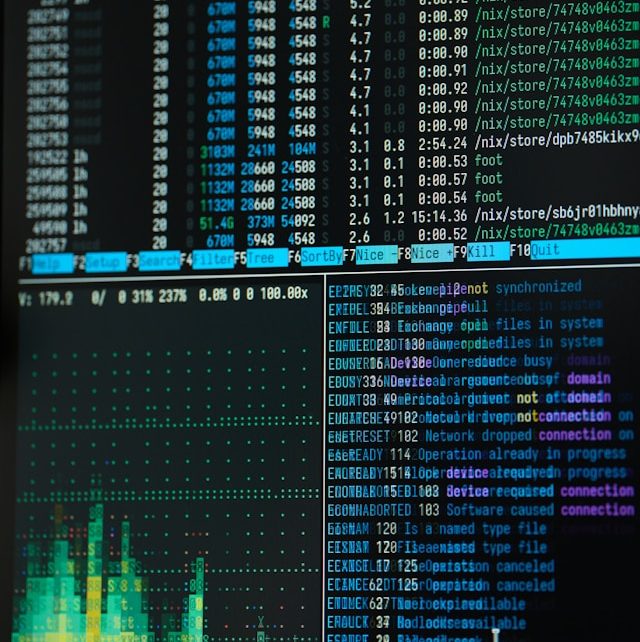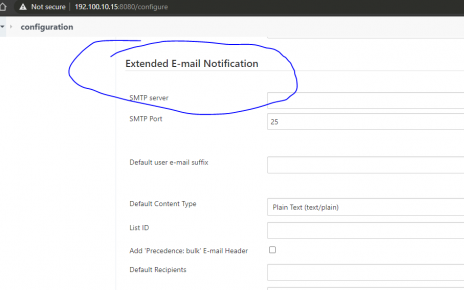In this final part, we’ll set up the remote server to be monitored by the Nagios master server. This involves installing necessary software, configuring NRPE, and ensuring that the remote server is ready for monitoring.
Preparing the Remote Server
First, log in to your remote server where you intend to monitor various services. The following steps will guide you through updating the system, installing essential packages, and configuring NRPE.
Step 1: Update and Upgrade the System
Begin by updating the package lists and upgrading the installed packages:
sudo yum update
sudo yum upgradeExplanation:
yum update: Refreshes the package index to reflect the latest versions available in repositories.yum upgrade: Upgrades all installed packages to their latest versions.
Example:
This ensures that your system has the latest security updates and features.
Step 2: Install Necessary Packages
Next, install the necessary packages that Nagios will use for monitoring:
sudo yum install httpd php php-cli gcc unzip wget glibc glibc-common gd gd-devel net-snmp -y
sudo yum install glibc-common make openssl-devel xinetd vim -yExplanation:
- The packages include essential tools like
httpd(Apache),php(for web scripts),gcc(compiler), and libraries likeglibcandgdfor compiling and running Nagios plugins.
Example:
You might need Apache and PHP for specific Nagios plugins or web interfaces on the remote server.
Step 3: Install NRPE and Nagios Plugins
Just like on the master server, you need to install NRPE and the necessary Nagios plugins on the remote server:
cd /opt
sudo rpm -Uvh http://dl.fedoraproject.org/pub/epel/epel-release-latest-7.noarch.rpm
sudo yum --enablerepo=epel -y install nrpe nagios-plugins nagios-plugins-all
sudo yum install -y nagios-plugins-nrpe
sudo yum --enablerepo=epel -y list nagios-plugins*Explanation:
cd /opt: Navigates to the/optdirectory, a common place for third-party software installations.rpm -Uvh: Installs the EPEL repository, enabling access to additional packages.nagios-plugins-all: Ensures that all available Nagios plugins are installed, allowing for comprehensive monitoring capabilities.
Example:
Listing all plugins with yum list confirms that the necessary monitoring tools are available.
Configuring NRPE on the Remote Server
Now that NRPE is installed, we need to configure it to allow communication with the Nagios master server.
Step 4: Configure NRPE
Edit the NRPE configuration file to allow the Nagios master server to communicate with NRPE on the remote server:
sudo vim /etc/nagios/nrpe.cfgLocate the allowed_hosts directive and modify it as follows:
allowed_hosts=127.0.0.1, 192.100.10.10Explanation:
allowed_hosts: Specifies the IP addresses that are allowed to communicate with NRPE on the remote server.127.0.0.1is the localhost, and192.100.10.10is the IP address of your Nagios master server.
Example:
This configuration ensures that only your Nagios server can send commands to the NRPE daemon on the remote server.
Step 5: Enable and Start NRPE
Enable and start the NRPE service so that it automatically starts on boot and begins running immediately:
sudo systemctl enable nrpe.service
sudo systemctl start nrpe.serviceExplanation:
systemctl enable: Configures the NRPE service to start at boot.systemctl start: Starts the NRPE service immediately.
Example:
You can check the status of the service with sudo systemctl status nrpe.service to confirm it’s running.
Configuring the Firewall
To ensure that NRPE traffic is allowed, we need to configure the firewall on the remote server.
Step 6: Install and Configure Firewalld
If the firewall is not already installed, you need to install it:
sudo yum install firewalld
sudo systemctl start firewalld
sudo systemctl enable firewalld
sudo systemctl status firewalldExplanation:
firewalld: A firewall management tool that provides a dynamic interface for managing firewall rules.systemctl: Commands to start, enable, and check the status offirewalld.
Example:
This ensures your firewall is active and configured to manage network traffic securely.
Step 7: Allow NRPE Port in the Firewall
Open the necessary port (TCP 5666) for NRPE communication:
sudo firewall-cmd --zone=public --add-port=5666/tcp --permanent
sudo firewall-cmd --reloadExplanation:
firewall-cmd: A command-line tool for managingfirewalld.--add-port=5666/tcp: Opens TCP port 5666, the default port for NRPE.--permanent: Makes the rule persistent across reboots.--reload: Reloads the firewall rules to apply the changes immediately.
Example:
You can verify that the port is open by running sudo firewall-cmd --list-ports.
Step 8: Verify Network Configuration
Finally, check the network configuration to ensure everything is set correctly:
ifconfigExplanation:
ifconfig: Displays the current network configuration, showing IP addresses and other details for your network interfaces.
Example:
Ensure that the IP address matches what you’ve configured in your Nagios server and NRPE settings.