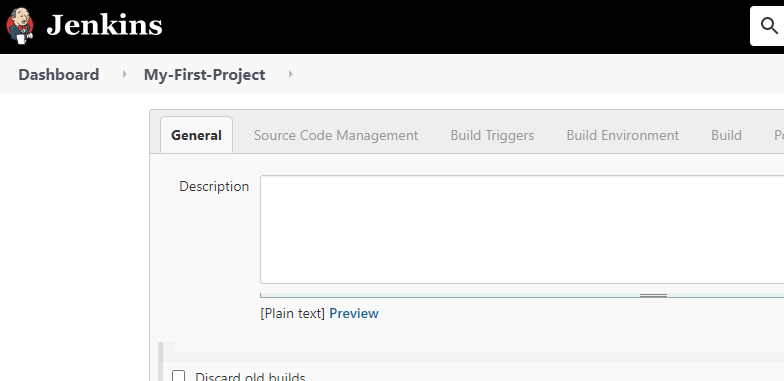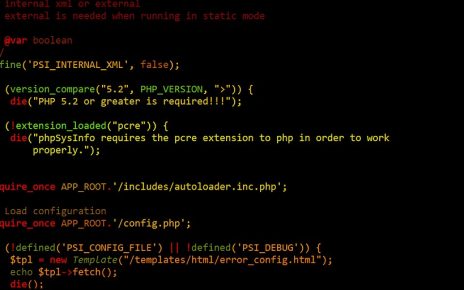If you’re looking to set up Jenkins quickly and efficiently, Vagrant offers a convenient solution by providing a pre-configured box that comes with Java and Tomcat already installed. This guide will walk you through the steps of setting up Jenkins using Vagrant with the necessary components.
Prerequisites:
Before we begin, ensure you have the following:
- Basic familiarity with the command line
- Vagrant installed on your system
- An active internet connection
Step 1: Initializing the Vagrant Machine
- Open your preferred terminal or command prompt.
- Create a new directory named ‘jenkins’ and navigate to it:
mkdir jenkins && cd jenkins- Initiate the Vagrant machine with the following command. This command will configure the Vagrantfile in your directory for the specified box:
vagrant init emessiha/ubuntu64-java --box-version 1.0.0Step 2: Bringing Up the Vagrant Machine
Now, start the Vagrant machine using the following command:
vagrant upThe first time you run this command, it might take a few minutes for the machine to be fully ready, depending on your internet connection speed. Subsequent machine startups using the same box will be much faster.
Step 3: Accessing Jenkins
Once the Vagrant machine is up and running, you can access Jenkins through your web browser using the following URL:
Follow the on-screen instructions to complete the initial Jenkins setup. Since Java and Tomcat are already installed, you can focus on configuring Jenkins to meet your needs.
Conclusion
In just a few simple steps, you’ve successfully set up Jenkins using Vagrant with a pre-configured box that includes Java and Tomcat. This streamlined approach saves you time and effort, allowing you to quickly get started with Jenkins without worrying about manual installations. Enjoy the benefits of Jenkins for your development and continuous integration projects!