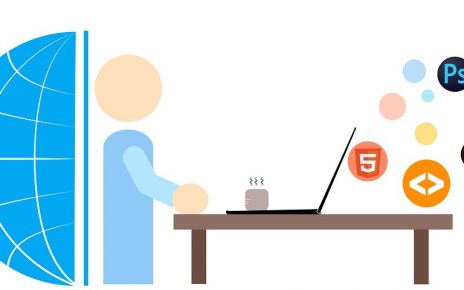Managing databases on macOS has become increasingly convenient with the availability of powerful tools and package managers. In this guide, we’ll walk you through the process of installing MariaDB, securing it, and resolving common password issues, all within the macOS environment.
Step 1: Installing MariaDB
Firstly, let’s get MariaDB installed on your macOS system. We’ll be using Homebrew, a popular package manager for macOS.
brew install mariadb
brew services start mariadbThese commands will not only install MariaDB but also start the MariaDB service, ensuring that it’s up and running smoothly.
Step 2: Securing MariaDB Installation
Security is paramount when it comes to databases. MariaDB provides a script, mysql_secure_installation, to help secure your installation. Depending on your preference, you can execute it either with or without specifying the full path.
sudo /usr/local/bin/mysql_secure_installationor
sudo mysql_secure_installationFollow the prompts provided by the script to set a root password, remove insecure default settings, and tighten the security of your MariaDB installation.
Step 3: Managing Passwords
After securing the installation, you might encounter password-related issues, such as forgetting the root password or needing to change it. Let’s address these scenarios.
1. Resetting Root Password:
If you’ve forgotten the root password, fear not! You can reset it by following these steps:
sudo mysql -u rootThis command will open the MariaDB command-line interface as the root user. From here, you can execute SQL commands.
mysql > ALTER USER 'root'@'localhost' IDENTIFIED BY 'new_password';Replace 'new_password' with your desired new password. This command alters the root user’s password, allowing you to regain access to your MariaDB instance.
2. Changing User Password:
If you need to change a user’s password, you can do so using the following SQL command:
mysql > ALTER USER 'user'@'localhost' IDENTIFIED BY 'new_password';Replace 'user' with the username and 'new_password' with the new password.
Step 4: Choose Your Database Management Tool
With MariaDB successfully installed and secured, you’re now ready to interact with it using a database management tool of your choice. Here are a few popular options:
- TablePlus: A modern, native tool for relational databases like MariaDB, MySQL, PostgreSQL, and more.
- Sequel Pro: A fast, easy-to-use macOS application for working with MySQL and MariaDB databases.
- DBeaver: A free, open-source database tool supporting various databases, including MariaDB, MySQL, PostgreSQL, and more.
Choose the tool that best suits your workflow and preferences, and start managing your MariaDB databases efficiently.
Setting up MariaDB on macOS doesn’t have to be daunting. With Homebrew simplifying the installation process and MariaDB providing tools for security and password management, you can quickly get your database environment up and running. Remember to prioritize security by securing your installation and managing passwords effectively. With these steps and tools at your disposal, you’re well-equipped to harness the power of MariaDB for your projects on macOS.