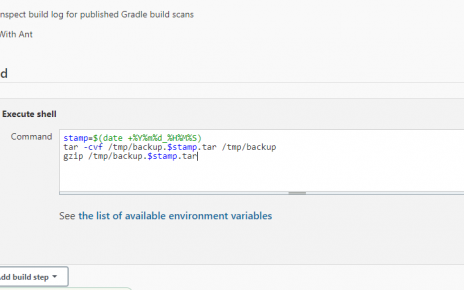In this detailed guide, we will walk through setting up a DevOps environment on an Ubuntu system. We will cover the installation of essential tools including Python, VirtualBox, kubectl, and Minikube. Each step includes command prompt instructions and explanations to ensure a smooth setup process.
1. Update and Upgrade Your System
Before installing any new packages, it’s crucial to update and upgrade your existing system packages to ensure compatibility and security.
Command Instructions
- Update package lists:
sudo apt-get updateThis command retrieves the latest package lists from the repositories to ensure you get the most recent versions of packages.
- Upgrade installed packages:
sudo apt-get upgradeThis command upgrades all the installed packages to their latest versions.
- Upgrade the distribution:
sudo apt-get dist-upgradeThis command intelligently handles changing dependencies with new versions of packages.
2. Install Python and Pip
Python is a widely-used programming language in DevOps for scripting and automation tasks. Pip is a package manager for Python packages.
Command Instructions
- Install Python and Pip:
sudo apt-get install -y python python3 python-pip python3-pippython: Installs Python 2.x.python3: Installs Python 3.x.python-pip: Installs Pip for Python 2.x.python3-pip: Installs Pip for Python 3.x.
3. Install VirtualBox
VirtualBox is a powerful virtualization tool that allows you to run multiple operating systems on your computer.
Command Instructions
- Install VirtualBox and the extension pack:
sudo apt-get install -y virtualbox virtualbox-ext-packThis command installs VirtualBox and its extension pack which provides additional functionalities such as USB 2.0/3.0 support.
4. Install Kubernetes Command-Line Tool (kubectl)
Kubectl is a command-line tool for interacting with Kubernetes clusters.
Command Instructions
- Add the Google Cloud public signing key:
curl -s https://packages.cloud.google.com/apt/doc/apt-key.gpg | sudo apt-key add -This command downloads and adds the GPG key for the Kubernetes repository.
- Add Kubernetes repository:
sudo touch /etc/apt/sources.list.d/kubernetes.list
echo "deb http://apt.kubernetes.io/ kubernetes-xenial main" | sudo tee -a /etc/apt/sources.list.d/kubernetes.listThese commands create a new repository file and add the Kubernetes repository to your sources list.
- Update package lists:
sudo apt-get updateThis command refreshes the package lists to include the new Kubernetes repository.
- Install kubectl:
sudo apt-get install -y kubectlThis command installs kubectl, allowing you to interact with Kubernetes clusters.
5. Install Minikube
Minikube is a tool that makes it easy to run Kubernetes locally.
Command Instructions
- Download Minikube:
curl -Lo minikube https://storage.googleapis.com/minikube/releases/v0.28.2/minikube-linux-amd64This command downloads the Minikube binary.
- Make Minikube executable and move it to your system path:
chmod +x minikube && sudo mv minikube /usr/local/bin/chmod +x minikube: Makes the Minikube binary executable.sudo mv minikube /usr/local/bin/: Moves the Minikube binary to/usr/local/bin/, which is in your system path.
Example Usage
Here are some essential Minikube and kubectl commands to manage your Kubernetes environment:
Starting and Managing Minikube
- Start Minikube:
minikube startThis command starts a local Kubernetes cluster.
- Check Minikube status:
minikube statusThis command checks the status of the Minikube cluster.
- Stop Minikube:
minikube stopThis command stops the Minikube cluster.
- Delete Minikube cluster:
minikube deleteThis command deletes the Minikube cluster and associated virtual machines.
Using kubectl
- Get cluster nodes:
kubectl get nodesThis command lists all nodes in the Kubernetes cluster.
- List all pods:
kubectl get podsThis command lists all pods in the default namespace.
- List all deployments:
kubectl get deploymentsThis command lists all deployments in the default namespace.
- Delete a specific pod:
kubectl delete pod <pod-name>This command deletes a specified pod.
- Delete a specific deployment:
kubectl delete deployment <deployment-name>This command deletes a specified deployment.
Example: Deploying and Managing a Simple Application
- Create a deployment:
kubectl create deployment webapp --image=nginxThis command creates a deployment named webapp using the Nginx image.
- Expose the deployment:
kubectl expose deployment webapp --type=NodePort --port=80This command exposes the webapp deployment as a service, making it accessible via a NodePort.
- List services to get the NodePort:
kubectl get servicesThis command lists all services and provides the NodePort assigned to the webapp service.
- Access the application:
Open a web browser and navigate tohttp://<minikube_ip>:<node_port>to see the Nginx welcome page.
By following these steps, you should have a fully functional Kubernetes environment running locally on your Ubuntu system. This setup provides a solid foundation for learning and experimenting with Kubernetes and its various features.